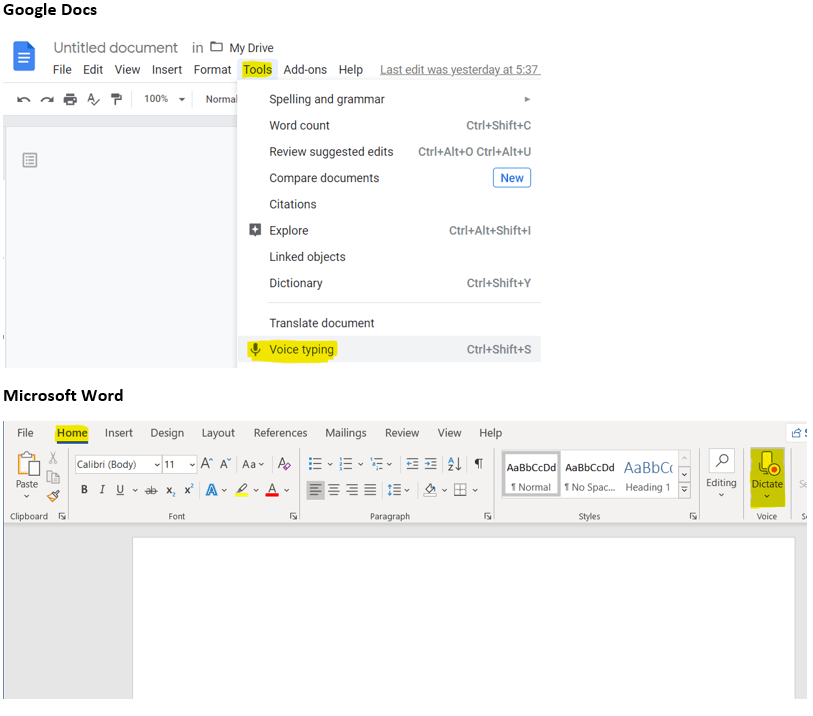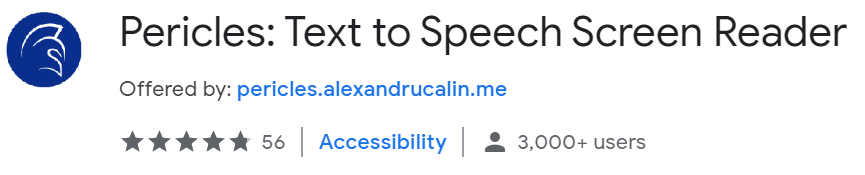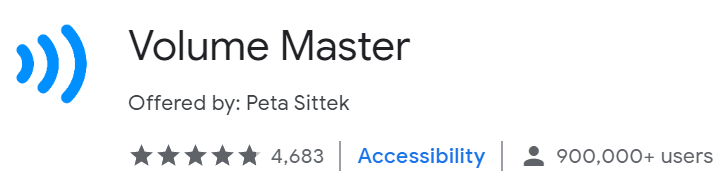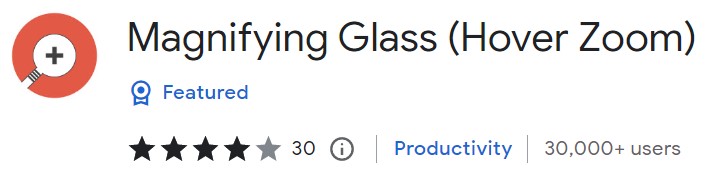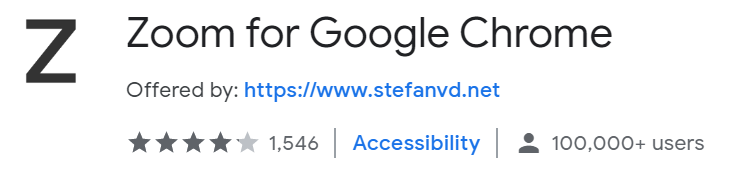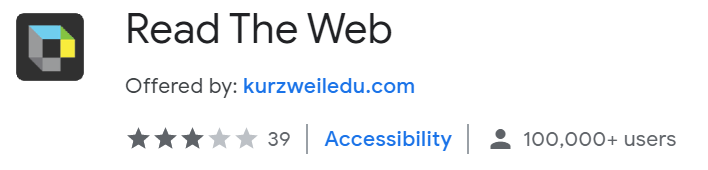Student Resources
Registering for Courses Through Self-Service
There are new tutorial videos available on Canvas that show How to Register for Courses through Self-Service. Written directions with screenshots can also be found here.
WCC Student Tutorial Videos
- Woodland Community College has created a collection of videos to assist students with common topics. Please visit the WCC Student Tutorial Videos to access this helpful collection (general information, registration, financial aid, and more).
- The Student Success Center has created a collection of Canvas Tutorial Videos to help students learn to use Canvas and its features.
- DSPS Students: How to Use Kurzweil 3000 Text-to-Speech Software (Contact DSPS to request and set up a Kurzweil account.)
Tutoring
Free tutoring is available to all Woodland Community College students. DSPS students are eligible for additional free tutoring time (up to four hours per subject per week). Please view the Student Success Center’s webpage for more information about scheduling appointments for subject specific tutoring, or with the RAWC (Reading and Writing Center). Students can also add the Academic Support Services Canvas page to their Canvas accounts, and schedule appointments online through Canvas. This video shows how to schedule and access online tutoring or RAWC appointments.
A current list of the subjects for which tutoring is available. If a subject is not listed for tutoring, students can contact their professor to inquire about requesting that NetTutor (a partner vendor with WCC) be added to provide online tutoring for the course.
Woodland Campus Tutoring
WCC Reading and Writing Center: (530) 405-9946 Call or text.
WCC Tutoring Center: (530) 405-9699 Call or text.
WCC MESA Center: (530) 405-9655 Call or text.
Students from WCC can also utilize virtual tutoring resources from WCC or LCC.
All hours of operation, contact information, and services noted for the WCC campus are available for LCC and CCC students.
Lake County Campus Tutoring
LCC Student Success Center (Room 142A): (707) 461-0917 Call or text.
Students from LCC can also utilize virtual tutoring resources from WCC or LCC.
Colusa County Campus Tutoring
CCC students will be served virtually by accessing tutoring resources from WCC or LCC.
Student Support Workshops
Student support workshops are another resource available to students. Workshops provide students valuable information on topics such as time management, note-taking and test-taking strategies, writing, reading, technology, conducting research, organization, and more. Information about upcoming workshops and an archive of past workshops can be found on the Academic Support Services Canvas page under the blue “workshops” button and on the library’s Assistance and Research page.
Library Support
The WCC library is also a great source of information and support for students. The library’s Assistance and Research page includes helpful information for students, including directions for scheduling an appointment for assistance with research or general librarian support. The page also includes a calendar of upcoming workshops, and links and instructions for joining.
Student Technology Equipment
Students can borrow technology (Chromebook, Wi-Fi Hotspot, or Webcam). See the The WCC library for details.
California Department of Rehabilitation
California Department of Rehabilitation’s services are designed to help students identify their career interests and learn relevant skills to maximize success in the transition from school to postsecondary education, employment, independence and economic self-sufficiency. Family participation is welcome. No financial participation required. CA DOR Informational flier
Browser Extensions to Improve Accessibility
Google Chrome offers many free extensions (found at the Google WebStore) to improve accessibility for content found on the web.
Five of our favorite extensions are: Pericles, Volume Master, Magnifying Glass (Hoover Zoom), Zoom for Google Chrome and Kurzweil Read the Web.
Pericles is a text-to-speech screen reader extension. It can be added to your Chrome browser, then accessed to have web-based text read aloud. Speed, pitch, and volume can all be adjusted with basic controls that are available for the extension.
Volume Master is a volume booster that can increase the volume by up to 600%. By adding and accessing the extension, you can use a simple slider control to significantly boost the audio volume for web-based content.
Magnifying Glass (Hoover Zoom) is a magnifying glass tool that allows the cursor to function like a magnifying glass and enlarge portions of the viewing area on the screen. By adding and accessing the extension, you can have a digital magnifying glass handy whenever you need it while viewing webpages.
Zoom for Google Chrome is an easy to use extension that can quickly zoom in to enlarge text on your computer screen. Zoom allows you to zoom in or out on web pages with ease.
For students who have a Kurzweil accommodation and account set up through DSPS, there is also a Kurzweil “Read the Web” extension that can be added to Chrome for text-to-speech of web-based content. The Kurzweil extension requires an account from DSPS (username and password must be inputted in order to use). Please contact DSPS if you have questions about accessing this resource.
General Accessibility Tools for Students
Speech-to-text (voice typing) is a free tool built into Google Docs and Microsoft Word.